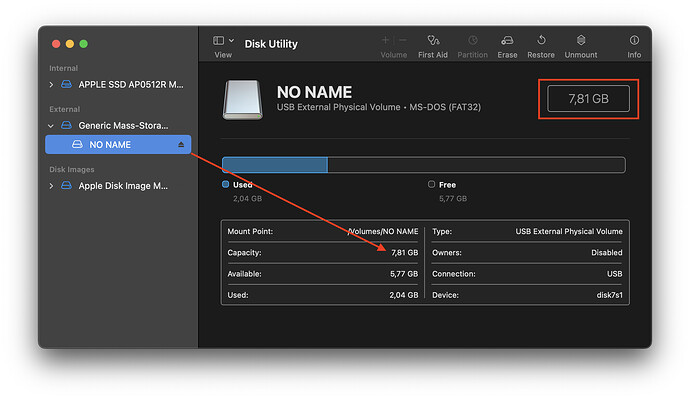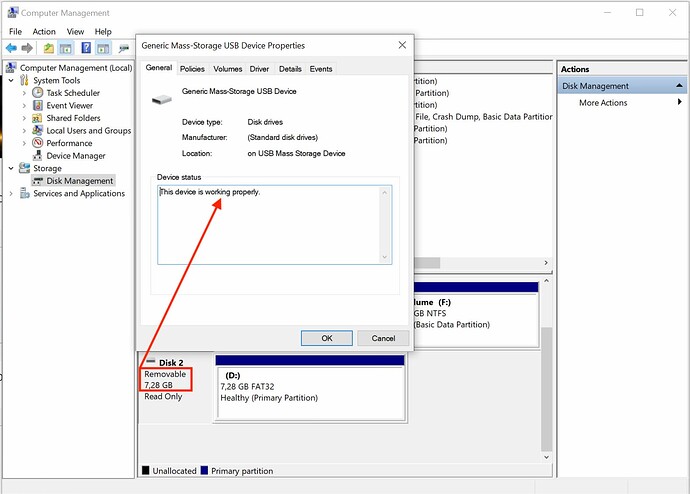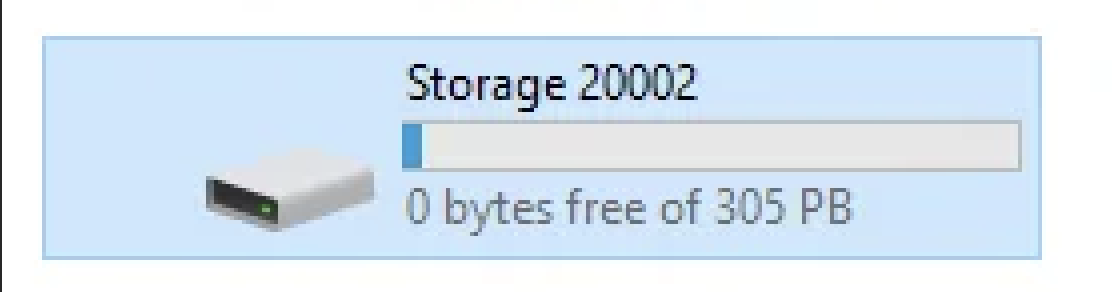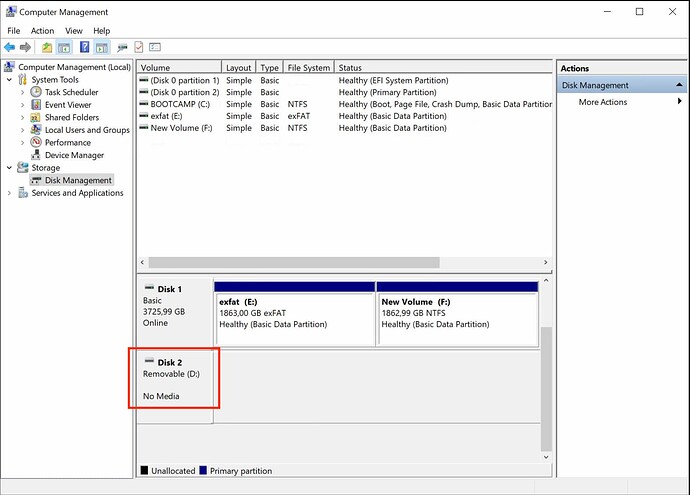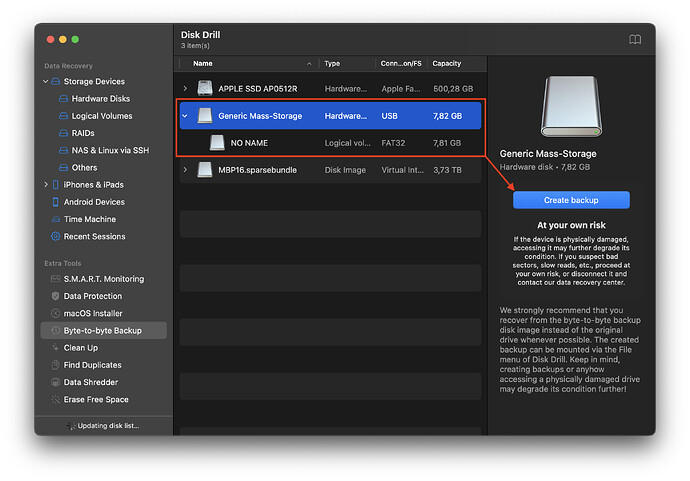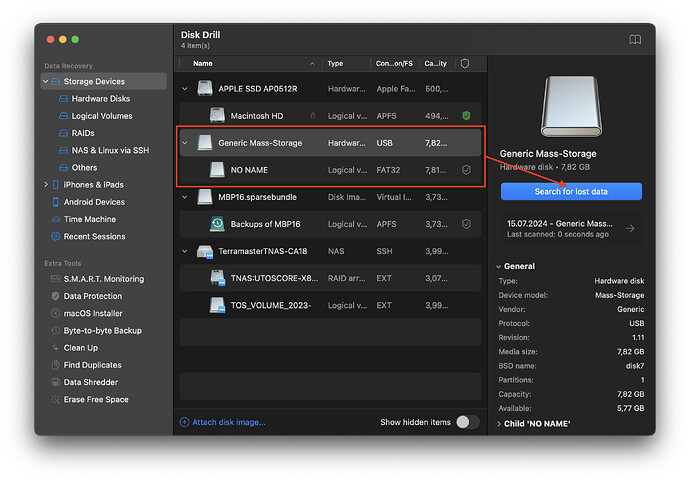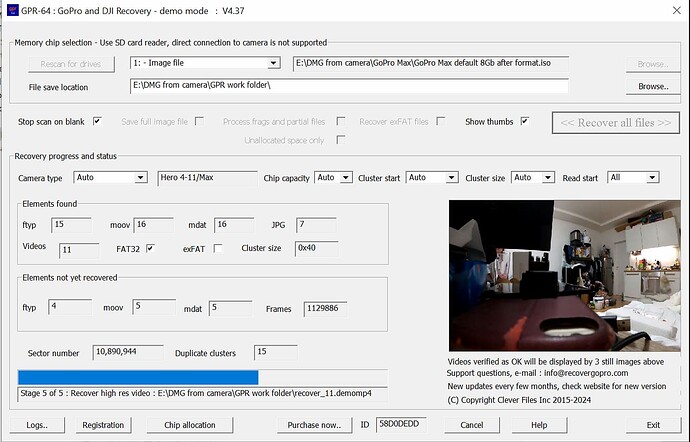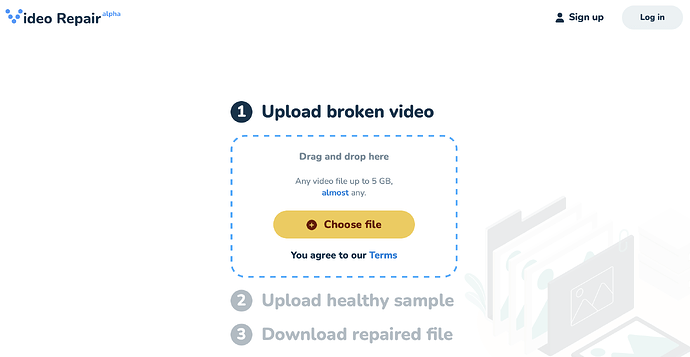SD cards are fragile and can easily get damaged. They can wear out, be affected by static electricity, or be made from low-quality materials. Software failures and improper removal can also cause data loss.
The lifespan of an SD card depends on its quality and usage. Modern SD cards are designed to last for 10,000–100,000 write/erase cycles, which could mean years of active use. However, heavy use, high temperatures inside a smartphone or camera, and other unfavorable conditions can significantly shorten the card’s lifespan.
Other issues that complicate data recovery from SD cards include the lack of support for SMART diagnostics, proprietary encryption algorithms used by some manufacturers, and BCH/LDPC error correction systems. These factors can significantly complicate the data recovery process in laboratories.
Steps for Data Recovery
1. Diagnosing Physical Damage
If your card has serious damage, such as melted parts, a destroyed case, or damaged electronic components, you will need professional help. Contact a data recovery lab and follow their advice.
2. Diagnosing Card Connection to Computer
Launch “Computer Management” (Windows) or “Disk Utility” (Mac), find your memory card, and carefully check the following parameters:
a) The SD card is detected and has the correct size corresponding to the memory card size.
This is what a problem card looks like, from which you won’t be able to recover data on your own, but you still have a chance to turn to professionals:
3. Creating a Byte-to-Byte Backup from the Memory Card to a File Image
This step is crucial because scanning the SD card itself can increase degradation. To create a memory card image, you can use any professional data recovery software that automatically continues the backup in case of disconnection/reconnection of the SD card. Disk Drill is a good option for this task.
Select the entire disk, not just the volume (in this example, the entire disk is Generic Mass-Storage, and the volume name is NO NAME). This is an important point because subsequent data recovery made only from the partition may be incomplete.
Be patient; the speed of creating a backup depends on the card reader interface, the speed of the card itself, and the wear of the SD memory cells.
4. Diagnosing Logical Problems with the SD Card for the Correct Recovery Strategy
a) Your card has become unreadable/the computer prompts you to format the card, there is no disk name, or when you click on the disk, the system gives various errors. This may be the result of various problems:
-
File system corruption: This can happen due to improper card removal, sudden power outage while writing data, or program crash. This damages the file system, and the card may become inaccessible.
-
Data corruption: Data can be corrupted when written to the card, especially if the writing process was interrupted. This can happen due to a sudden power outage of the device or removing the card without safely disconnecting it.
-
Faulty card controller: The SD card controller may fail, resulting in errors when reading and writing data. This can be caused by physical wear or manufacturing defects (contact a professional).
-
Formatting errors: Incorrect formatting of the card, using unsupported file systems (for example, HFS+/APFS/ext4/NTFS instead of FAT32/exFAT for some devices) may make the card unusable on some devices.
-
Read/write errors: These errors can occur due to poor card quality, overuse, or physical damage. Errors can manifest as slow operation or complete inability to read/write data.
-
Viruses and malware: Viruses and malware can infect the SD card, resulting in file corruption or data hiding.
b) It is important to understand how the data was written to this card, as this affects the methods of further recovery of your image. Let’s consider the options in more detail:
- SD card was used on a computer/smartphone as data storage:
- Data was written to the card using a modern camera, most of which write hi-res/lo-res video streams + raw audio, geodata, photos, etc. simultaneously:
- Scan the received image in GoProRecovery – specialized software for recovering fragmented data:
5. Analyzing the Data Recovery Results
Carefully review the results, switch to preview mode, and view the recovered videos and documents (macOS allows you to preview more different types of documents than Windows). Recover the data to disk and carefully check that the files you need open in their respective programs.
As a result of data recovery, you may get several copies of the same file. This is normal since the process of searching and recovering data is carried out by several methods – by restoring the file structure (if it is not badly damaged) and by “carving,” in which file signatures and their contents are analyzed. For example, your RAW photo will be found as 3-5 files (original RAW + hi-res preview + lo-res preview + thumbnail, etc.).
Many documents of modern office programs, for example, .docx, .xlsx, .odt, .pages, etc., are actually folders based on the XML structure, packed into zip archives. Pay attention to the found archives. Use any archiver that supports the “repair” of damaged .zip archives, for example, the free Zip2Fix or DiskInternals ZIP Repair.
6. Repairing Damaged Videos Obtained Using Data Recovery
Due to fragmentation, bad blocks, overwriting, file system corruption, some videos may be damaged and not playable. Try re-indexing with VLC or repairing the video through the free online service CleverFiles Repair.
In difficult cases, you may need the help of manual video recovery and editing from specialized services. Contact ACE Data Recovery for help.
Do not delete the byte-to-byte backup even after successfully recovering all your data. There are often situations when it is impossible to quickly check thousands of files in the results, and after some time you may need a file that you did not immediately remember.
If you did not find a specific file of uncommon software, and you need to restore it, contact support, provide them with samples of real versions of the files of this software, and, if technically possible, the developers will add support for recovering these files in the next build.